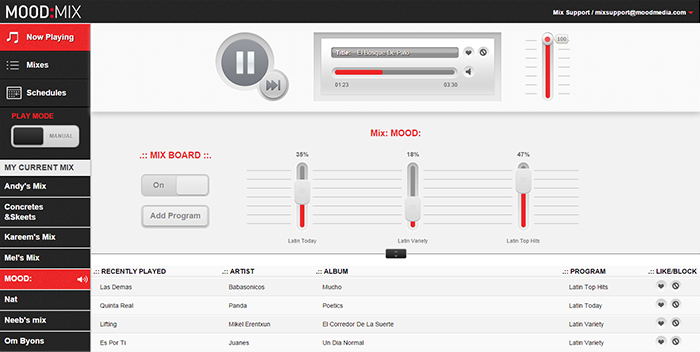General troubleshooting requirements
When troubleshooting MOOD:Mix, you should always confirm the following information:
- POC (Name, phone number, and e-mail address)
- Oracle Account Number
- Business Location Address
- E-mail address they are using to log into MOOD:Mix
- Device the client is using the access MOOD:Mix (computer browser, iPad, Kindle, Android device)
- Operating system of device*
*The following operating systems are compatible with the MOOD:Mix platform:
~ iOS app (this must be run on the iPad; MOOD:MIX is not officially supported on the iPhone) - iOS6 & iOS7
~ Browsers - Chrome, Mozilla Firefox, Internet Explorer, Safari, Native Android
~ Android app - Kindle Fire, JellyBean (4.2), KitKat (4.4+)
~ Kindle app
User is unable to access website (http://mix.moodmedia.com)
- Ensure that the web address is entered in correctly (http://mix.moodmedia.com) and that they are using an approved browser or device (see above).
- Have them access another website (example: www.facebook.com) to verify that it is not an internet connectivity issue.
- If other websites are successful and they still cannot access Mood:Mix, fill out the Escalation Form to report an issue with the website.
User is unable to login
- The user may have received an 'incorrect password/username' message when logging in. Press the Forgot Password button on the login page, then enter the e-mail address associated with the MOOD:Mix account. The user will receive an e-mail with instructions on how to reset their password.
- If the user cannot remember the e-mail address they signed up with, fill out the Escalation Form.
- If a customer does not have their login information, the following credentials can be used until the Mix support team provides the client's credentials (DO NOT SHARE THESE CREDENTIALS DIRECTLY WITH THE CLIENT):
- Username: technicians@moodmedia.com
- Password: moodmedia
MOOD:MIX app is crashing
- Gather as many details about when the crash occurred and what actions the user had taken when the app crashes, then fill out the Escalation Form.
No audio output
- Confirm that the large red play button is pushed in MOOD:Mix (when playing, it should look like two vertical bars -- like a pause button).
- Confirm that there is track and album title text scrolling vertically on the screen. If this isn't happening, click the play button.
- Confirm that the progress bar is moving and that the time indicators are changing. If this isn't happening, click the play button.
- Confirm that the volume levels are turned up (check the MOOD:Mix volume slider on the right side of the window). To verify that the volume issue is not with the app/website, have the user go to http://www.audiocheck.net/audiotests_stereo.php and hit the "center" play button. Have the user check the computer/tablet volume control menu. Have the user test their computer/tablet output with headphones; if sound is outputting properly from the audio output, proceed to troubleshoot the sound system equipment.
- Confirm that the user's internet connection is fast enough to stream music (at least 128Kbps).
- If it is confirmed that MOOD:Mix is causing the issue, fill out the Escalation Form.
Music is cutting in/out
- Have the user visit http://www.speedtest.net/ on their internet browser, then click the green "Begin Now" button. If the results are below 128 Kbps, the user's internet connection isn't fast enough to support constant streaming from the website.
- If the internet connection is faster than 128 Kbps and music is scrolling in MOOD:Mix, proceed to troubleshoot the sound system equipment.
Blocking, liking, and adding programs
Due to licensing limitations, users can only add programs to their mix, not artists or songs they like. Liking a song by using the heart icon will help customize their playlist based on the artist/song that is playing. Blocking a song does not stop it from currently playing. It will block it after the song ends and will not play again. The heart button is not used as a repeat button. It works like Pandora and will note that you liked a song for future use and playlist design.
Downloading the MOOD:MIX app
Via the Web: http://mix.moodmedia.com/
iTunes (for iPad): DOWNLOAD
Android (Tablet & Phone): DOWNLOAD
Android for Kindle: DOWNLOAD
NOTE: Some clients may receive a free Kindle Fire coupon for Amazon. We (MOOD) are NOT selling the tablets and do not cover the Kindle Fire warranty under any circumstance. However, if a client received a free Kindle Fire from us that is unable to run MOOD:Mix for any reason, we can replace the unit from our stock in the CHA warehouse (part #: MMAKINDLE); it is important to send a call tag (UPSRSTAGFTMILL) so the MOOD:Mix team can diagnose the Kindle.